We recently did a QBOShow focused on how to best track customer discounts in QuickBooks Online and covered three different methods. This post will cover Discounts in QuickBooks Online using the discount setting.
Keep in mind, we’re not talking about vendor discounts, as I know of no real way to track those save for creating a two sided item and adding it to the bill or check or credit card expense. And then make the amount a negative. That being said, there is no setting for vendor discounts. I realize there is a vendor credit, but really, that is to be applied to a vendor bill and not really a good solution for vendor discounting.
Back to customer discounts! As I mentioned, this post is about Discounts in QuickBooks Online Using Discount Setting. There is a default Sales setting to track Discounts on invoices and sales receipts. To access this, go to Gear icon > Account and Settings > Sales > check Discount box you see in the “Sales Form Content”:

Once you check off this box, you then will notice a new Advanced setting to choose the discount “account”. It defaults to “Discounts given” a contra income account. This will show up in the income section of a P&L, it will do so as a negative amount.
In the screenshot below, note too you can change to whatever income or other type account you want.
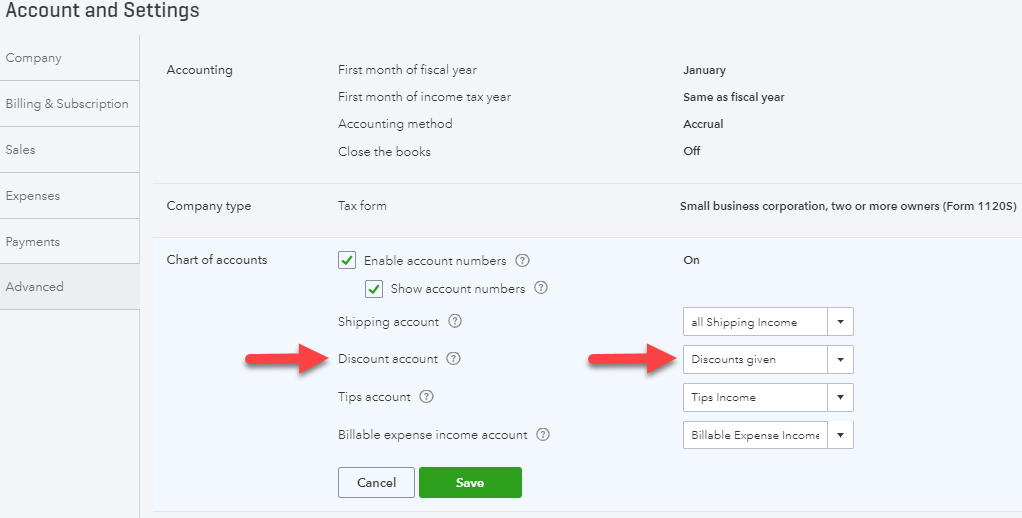
Now, check out the bottom or “target” are of the following invoice:
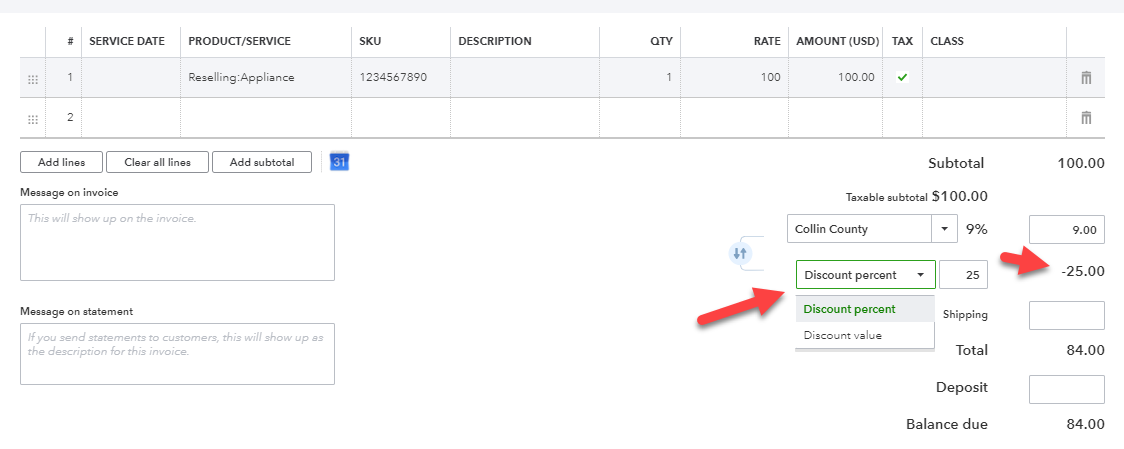
I have entered a Discount percentage of 25%, though I could enter the discount as a dollar amount too. The appliance I am selling is $100 and now is $25 less due to the discount.
Let’s see how that contra income account works behind the scenes and on the Profit and Loss report.
The first screen shot below is me clicking “More” tab along bottom of the invoice and then Transaction journal. Note the income account and the contra income account are hit. The contra being the negative income. The second screen shot is of P&L dated for the same date of the invoice.
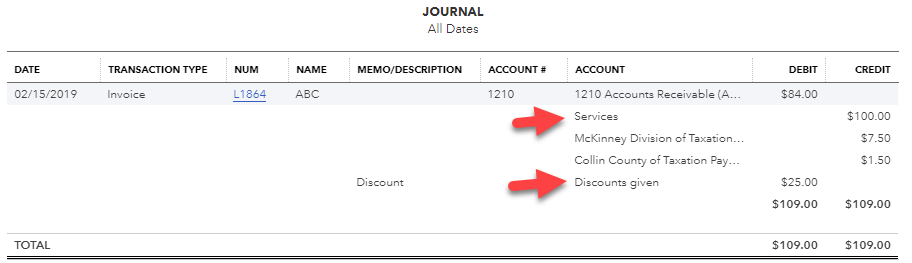
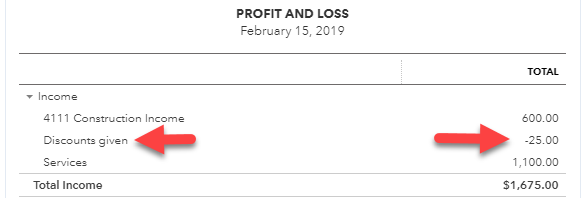
Next time, we’ll talk about doing discounts in QuickBooks Online using Price Levels.
THIS WAS A GUEST POST BY WOODY ADAMS.

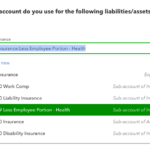
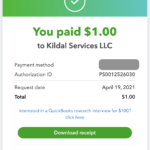
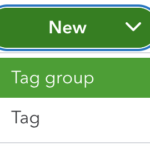


I liked your description about how to set this up. Thank you.
Can you please tell me if there is a way to make the “Discount Value” in the drop down tab the DEFAULT and not discount percent?
Thank you